Blog
365 Productivity
How to keep track of changes in a shared Excel document!
Ever opened a shared Excel spreadsheet and thought, “What changed while I was away?”
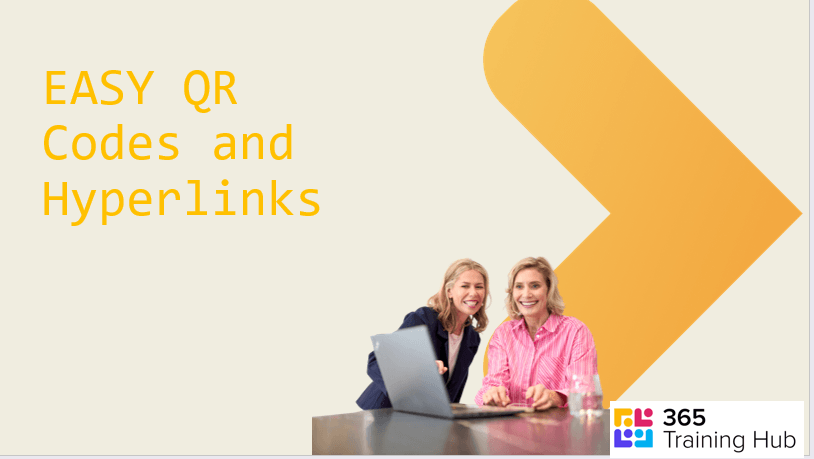
365 Productivity
How to create text hyperlinks and QR Codes
QR Codes are great to include in presentations, posters etc. whilst hyperlinks can be handy in an email. Find out how to create nice and tidy links here.
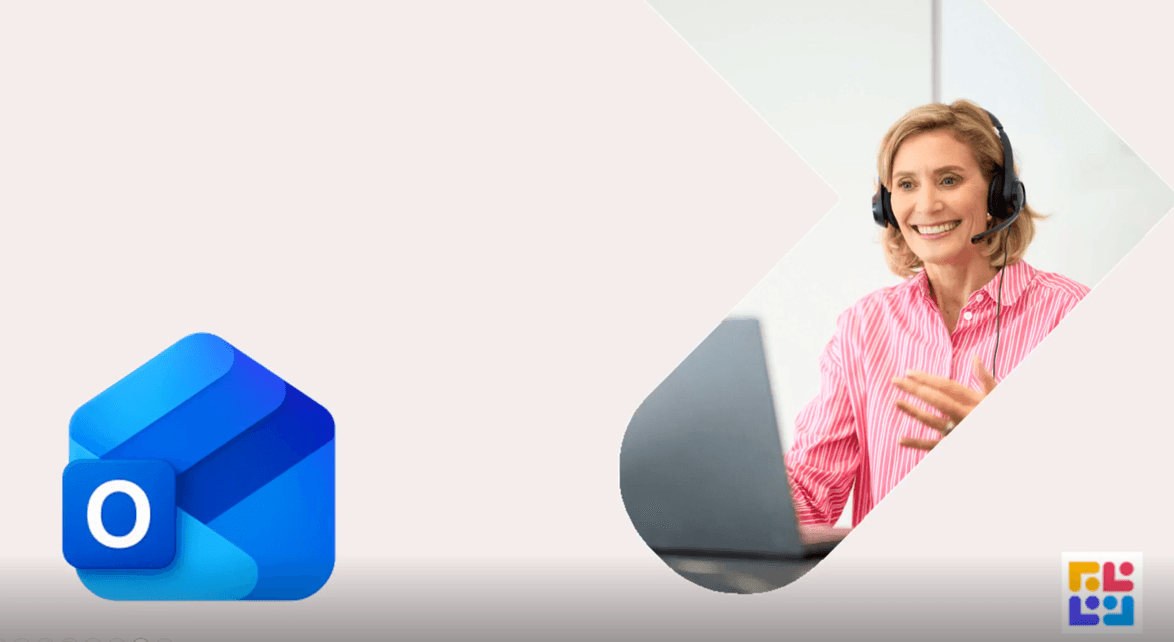
365 Productivity
Template Power-Up: Save Time (and Attachments!) in Outlook
You can now save attachments as part of your email attachments in the new Outlook.
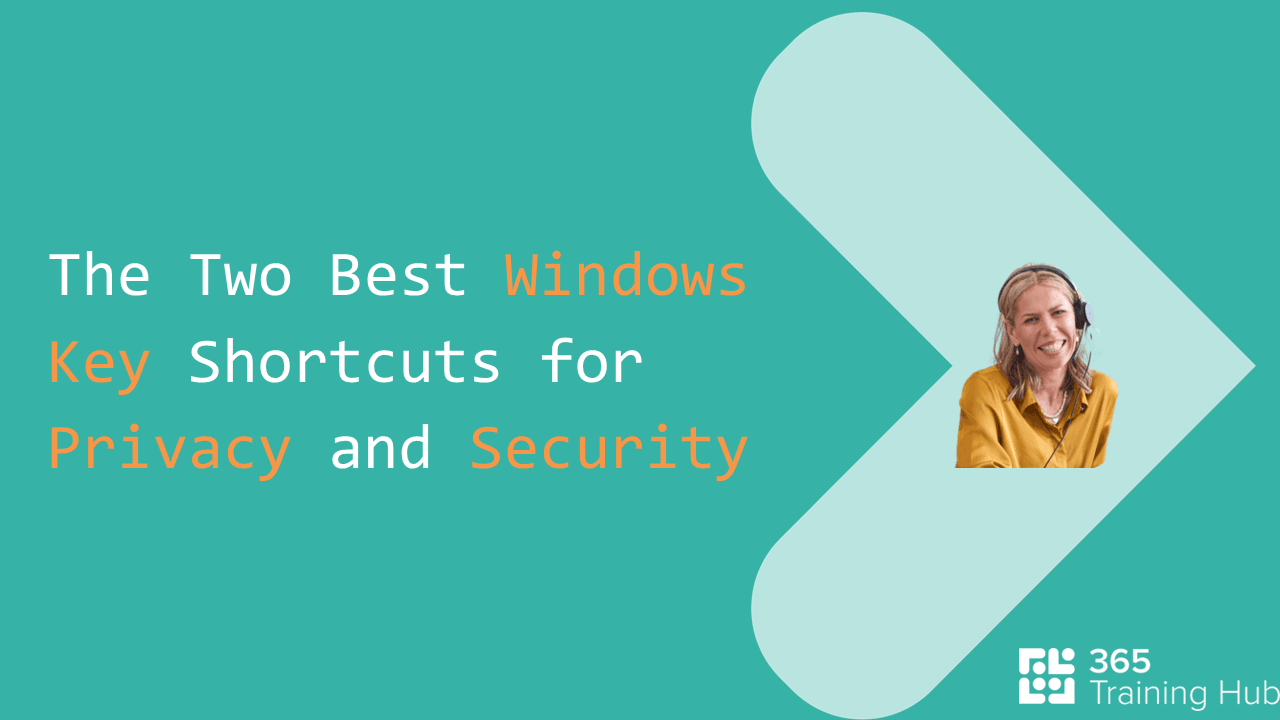
365 Productivity
How to use Shortcut Keys for Privacy and Security
Here are two simple but powerful keyboard shortcuts to help keep your information safe, especially in busy office environments.

365 Productivity
PowerPoint Animation - Gold star tips for making it work!s
Are you looking to make your PowerPoint presentations more engaging and dynamic? In this blog and video Kelly shared some invaluable tips for effectively working with animation in PowerPoint slides.

365 Productivity
Discover the New Outlook Features: Snooze and Org Explorer
Outlook has introduced two amazing new features: Snooze and Org Explorer. With Snooze, you can temporarily remove emails from your inbox and bring them back at a time that suits you, helping you stay organised and stress-free. Org Explorer lets you easily navigate your company's structure, making it simple to find colleagues and understand reporting lines. Give these features a try and see how they can enhance your productivity and connectivity!

365 Productivity
How to Add in Shared Mailboxes in the "New Outlook"
Adding a shared mailbox in the new Outlook is straightforward once you know where to look. These steps should help you get back to managing your shared emails with ease
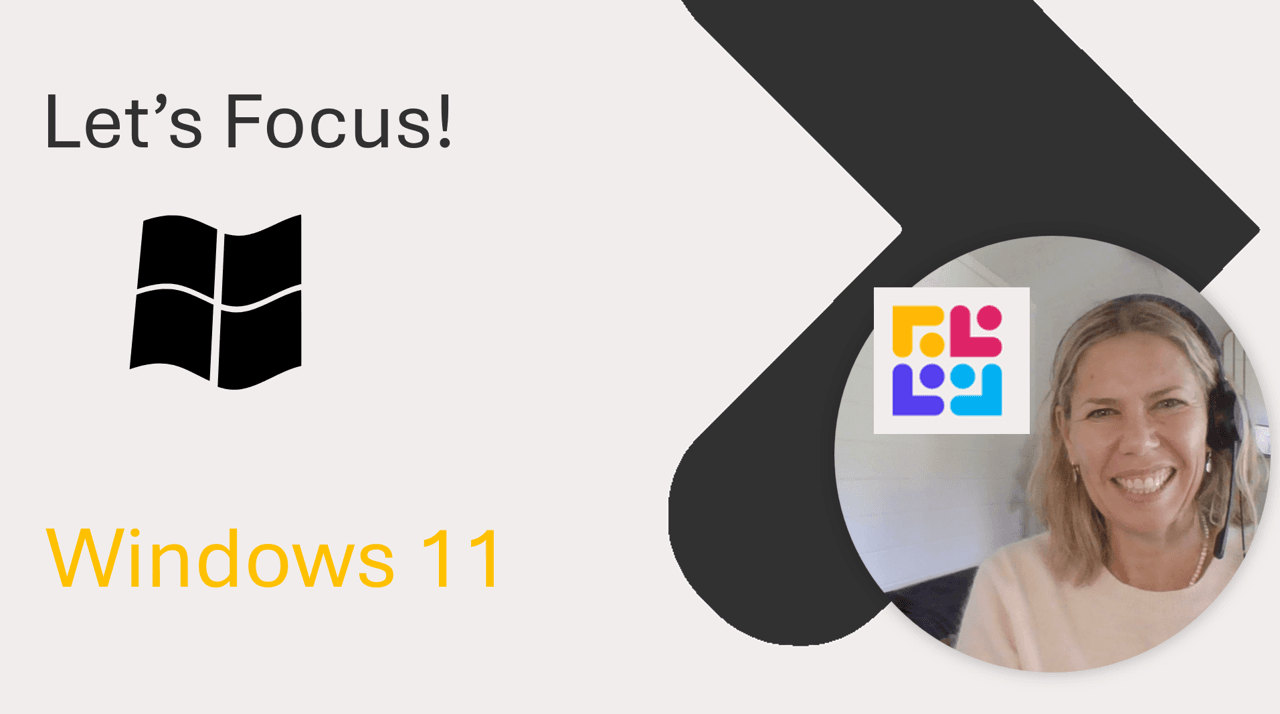
365 Productivity
Windows 11 to help you focus!
There's new features and a clock app in Windows 11 - do a search and check it out. It even syncs with Spotify!

365 Productivity
How to Manage Duplicate Data in Excel
Managing duplicates in Excel can often be a daunting task, but with a few simple steps, you can easily identify, filter, and remove them to ensure your data is as accurate and clean as possible.