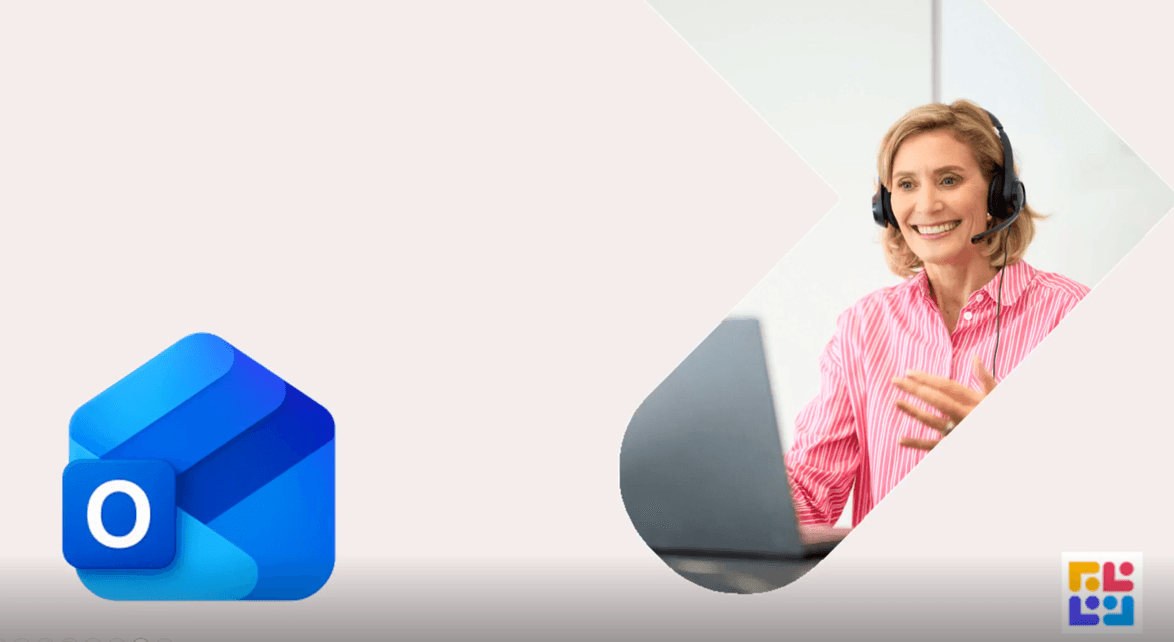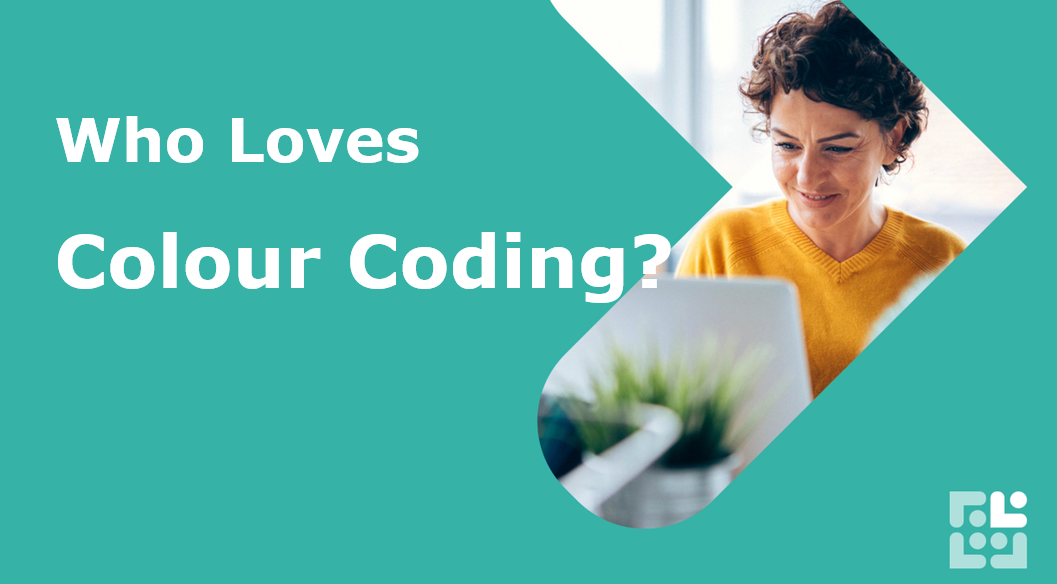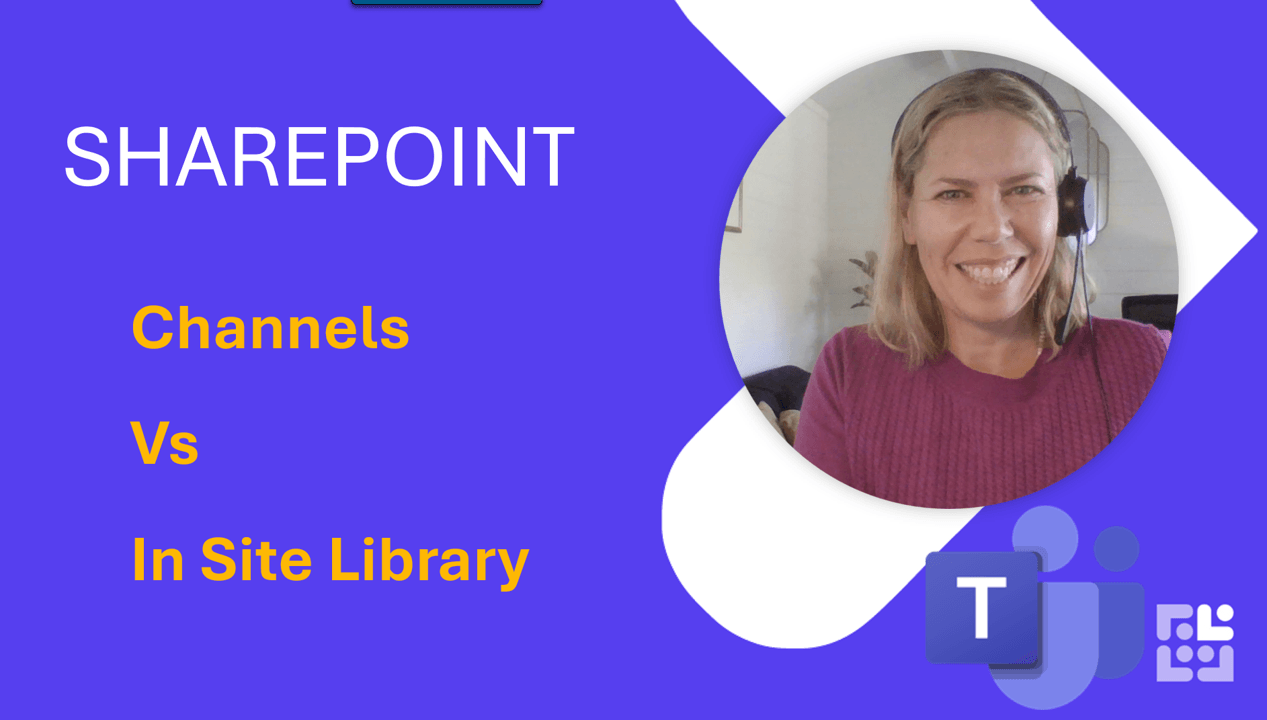Windows 11 to help you focus!
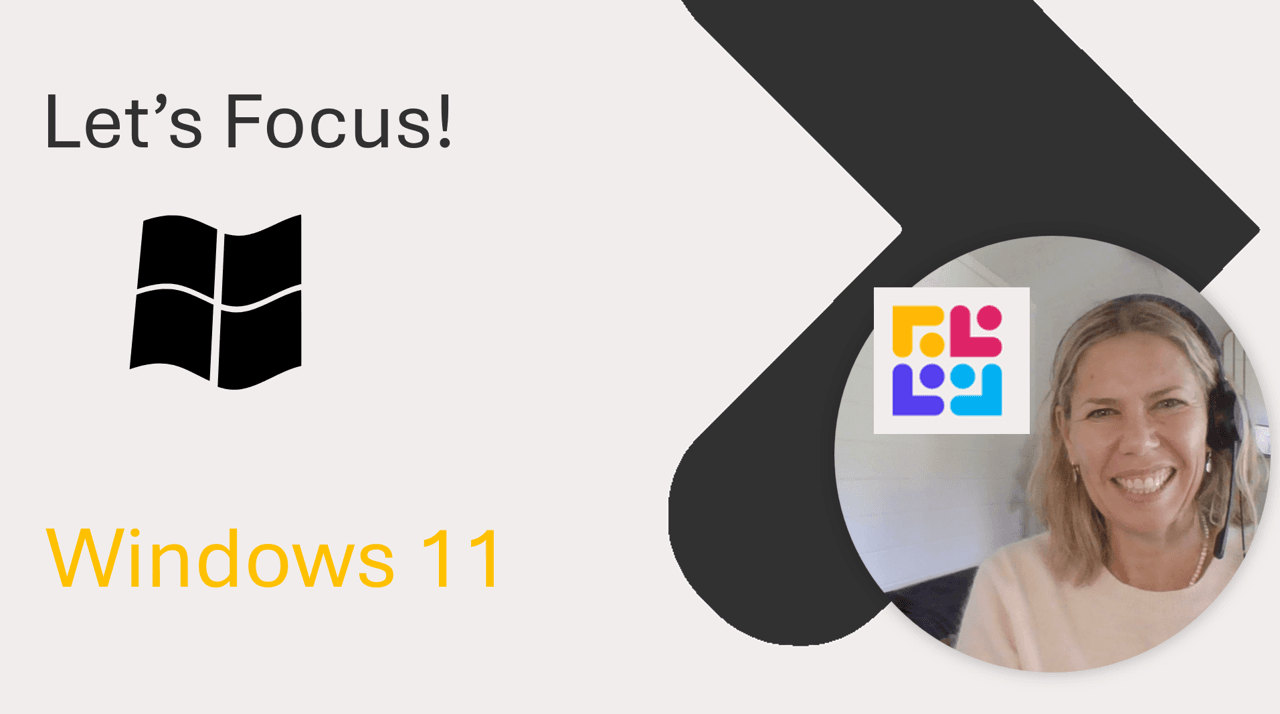
Use the Clock App to help you Focus - in Windows 11
Focus Sessions can streamline your workflow and help you stay on track with your tasks.
Open the Clock App: Click on the Start menu and type “Clock” in the search bar. Select the Clock app from the results.
Navigate to Focus Sessions: In the Clock app, click on the “Focus sessions” tab on the left side.
Get Started: Click on the “Get started” button. If prompted, sign in with your Microsoft account to sync tasks from Microsoft To Do.
Set Up Your Session:
Add Tasks: In the Tasks section, add the tasks you want to focus on during your session.
Set Duration: Choose the duration of your focus session. You can set it from 15 minutes up to 240 minutes.
Breaks: If your session is long enough, you can schedule breaks. The app will automatically suggest breaks for sessions longer than 45 minutes.
Integrate Spotify: If you want to listen to music while you work, link your Spotify account. Click on “Link your Spotify” and sign in with your Spotify credentials.
Start the Session: Once everything is set, click on “Start focus session.” A timer will appear, and your session will begin.
During the session, notifications will be minimised to help you stay focused. You can track your progress and see how many focus sessions you’ve completed over time.
Keen to stay up to date on anything 365?
Sign up for tips and updates
You may also like