Dictation in Outlook
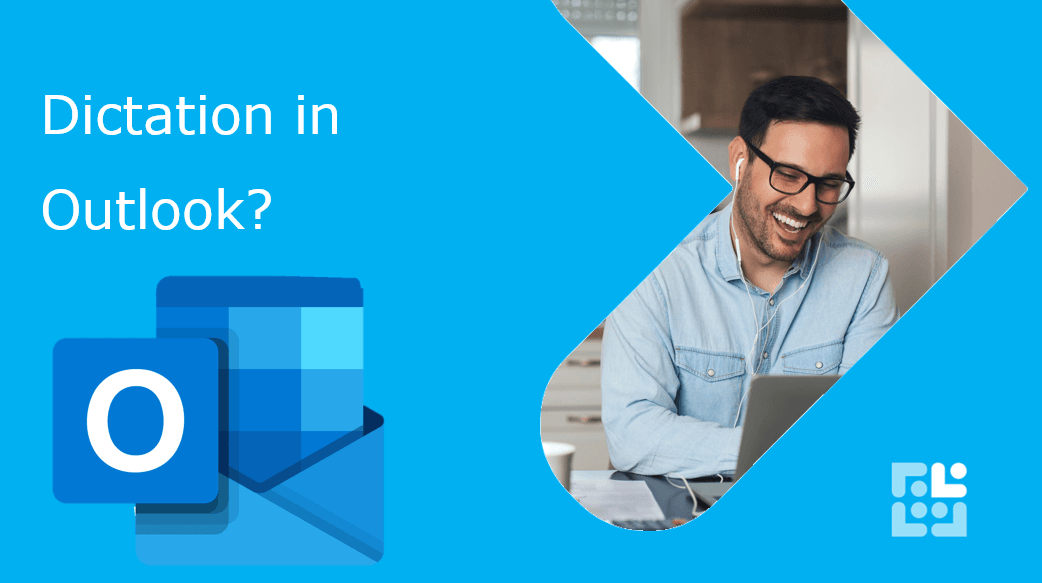
In today's digital age, efficiency is key. The dictation tool in Outlook is a testament to how voice technology is revolutionizing our workflows.
To enable the dictation tool in Outlook, follow these simple steps:
1. Open Outlook and start a new email or reply to an existing one.
2. Click on the 'Message' tab.
3. Select the 'Dictate' button and wait for it to activate.
4. Once the dictate button is on, start speaking, and your words will appear on the screen.
Keen to stay up to date on anything 365?
Sign up for tips and updates
You may also like
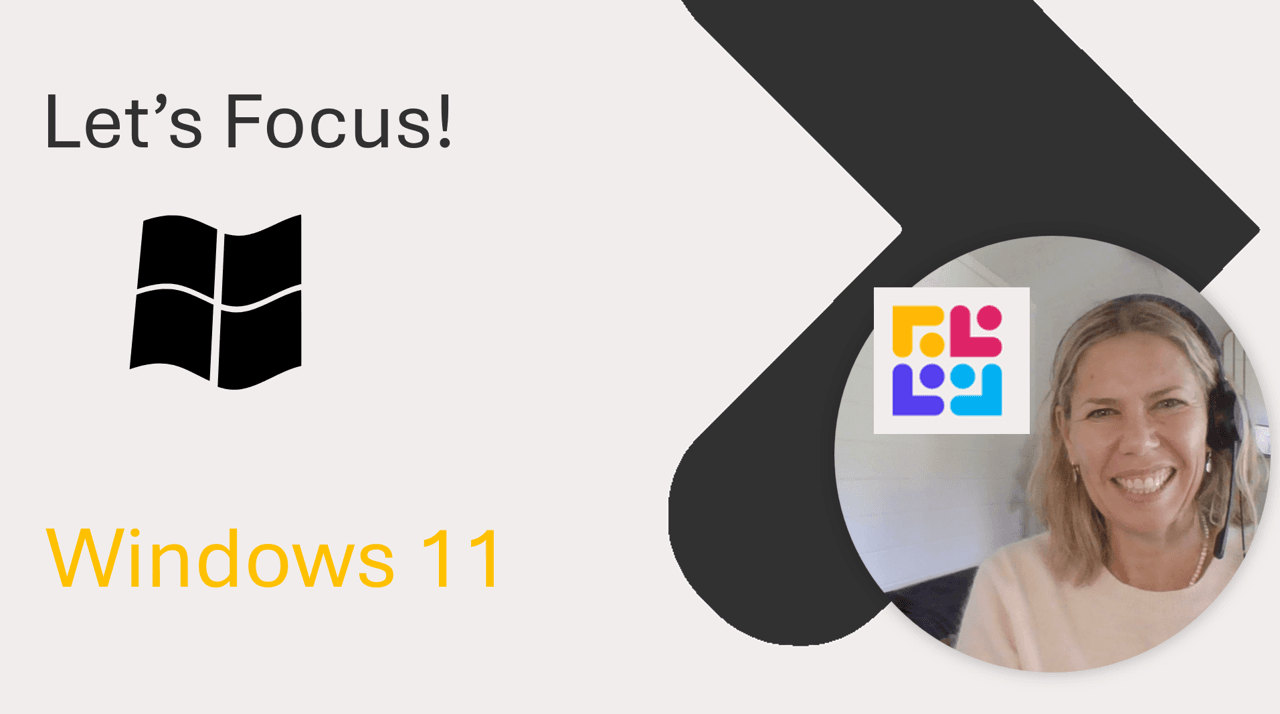
365 Productivity
Windows 11 to help you focus!
There's new features and a clock app in Windows 11 - do a search and check it out. It even syncs with Spotify!

Copilot
How to get started with Copilot?
One of the biggest blockers to Copilot adoption? Messy governance and permissions. Many organisations freeze because they fear Copilot will surface the wrong or sensitive data. That hesitation kills momentum.

Teams
Create a Channel for Approvals in Teams
Approvals is a helpful App inside Teams - but how handy to have a dedicated channel in your Team site so everyone can have visibility of your Approvals back and forward.