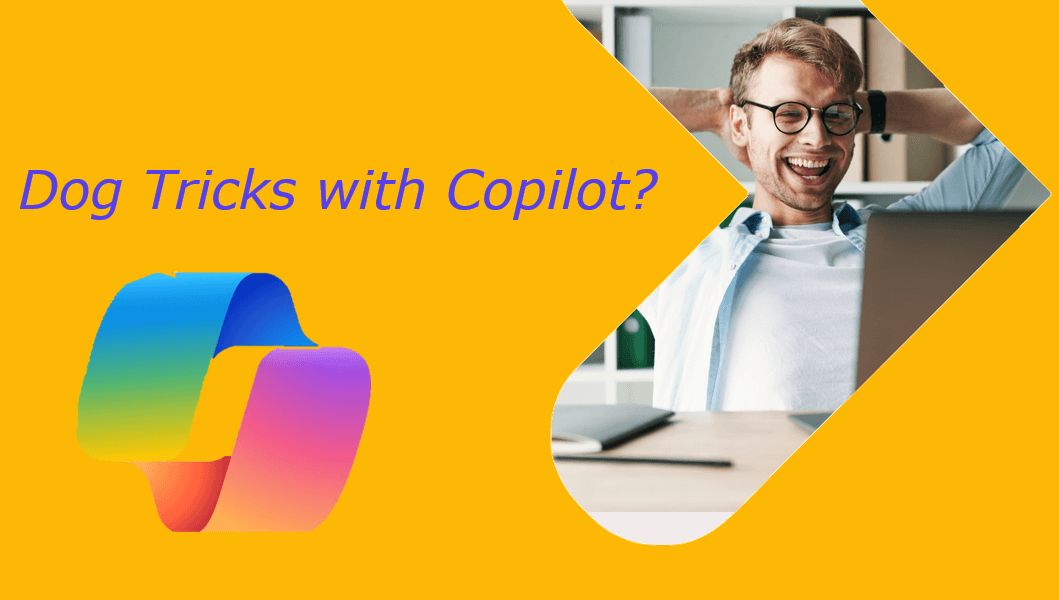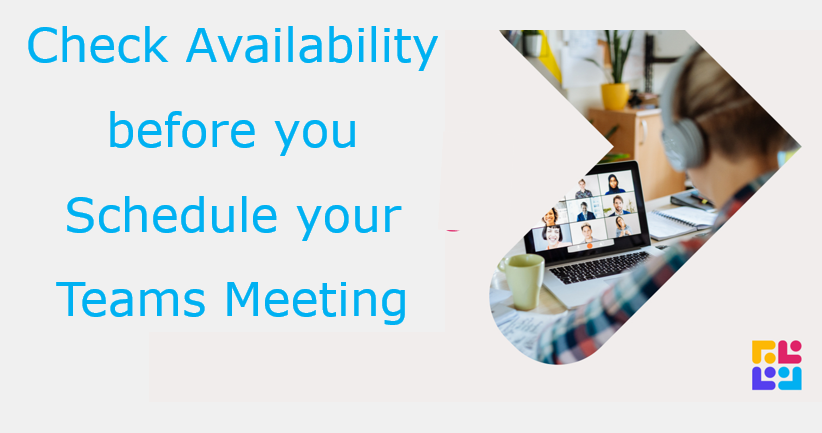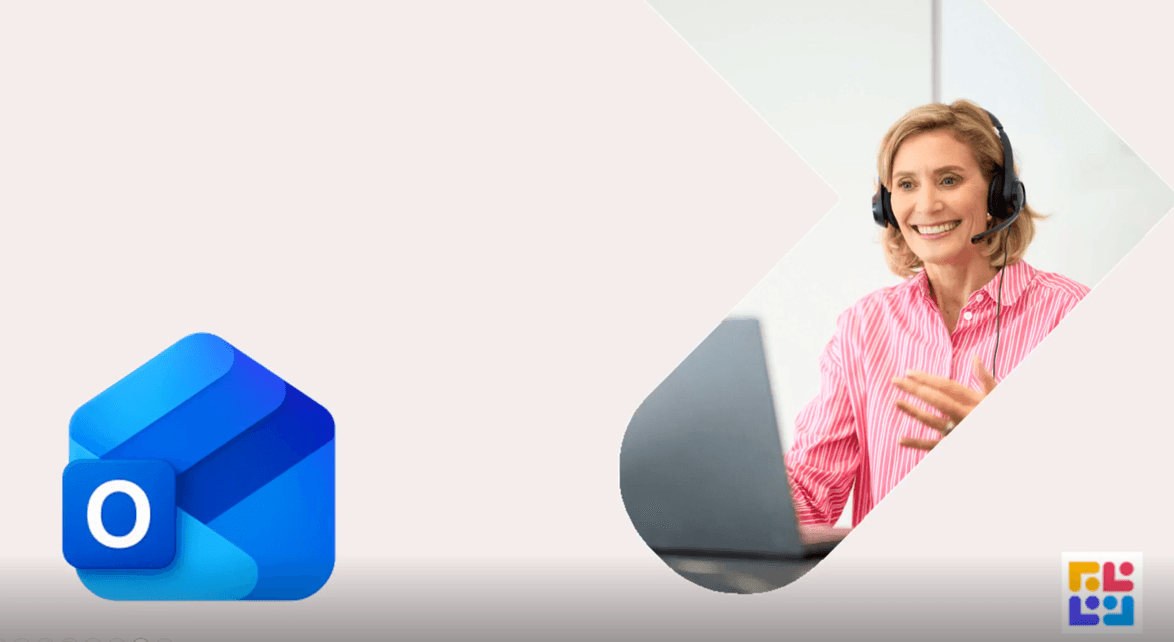How to Format Slicers in Excel

Unlocking Data Visualisation with Slicers: A Game-Changer for Interactive Reports
In the realm of data analysis, slicers have emerged as a powerful tool to enhance interactivity and clarity in reports. These dynamic filters allow users to quickly segment and simplify datasets, transforming static tables into engaging, customizable visualizations.
**Benefits of Using Slicers:**
- Enhanced User Experience: Slicers provide a seamless way for end-users to interact with the data, enabling them to drill down to the specifics they need without overwhelming them with information.
- Increased Report Efficiency: By simplifying the process of data exploration, slicers reduce the time and effort required to analyze complex datasets.
- Improved Data Storytelling: With slicers, you can guide your audience through the narrative of your data, highlighting key insights and trends that might otherwise be missed.
**How to Format Slicers for Maximum Impact:**
- **Color Customisation:**
- Navigate to the slicer settings.
- Select the 'Format' option
- Choose a color that complements your report's theme, enhancing visual appeal and readability.
- **Adjusting Columns:**
- In the slicer settings, find the 'Columns' option.
- Increase or decrease the number of columns to optimize space and ensure that each slicer item is distinctly visible.
Slicers are not just a feature; they're a storytelling device that can elevate the narrative of your data. By customising their appearance and functionality, you can create a more intuitive and impactful experience for your audience. Dive into the world of slicers and watch your data come alive!
Keen to stay up to date on anything 365?
Sign up for tips and updates
You may also like