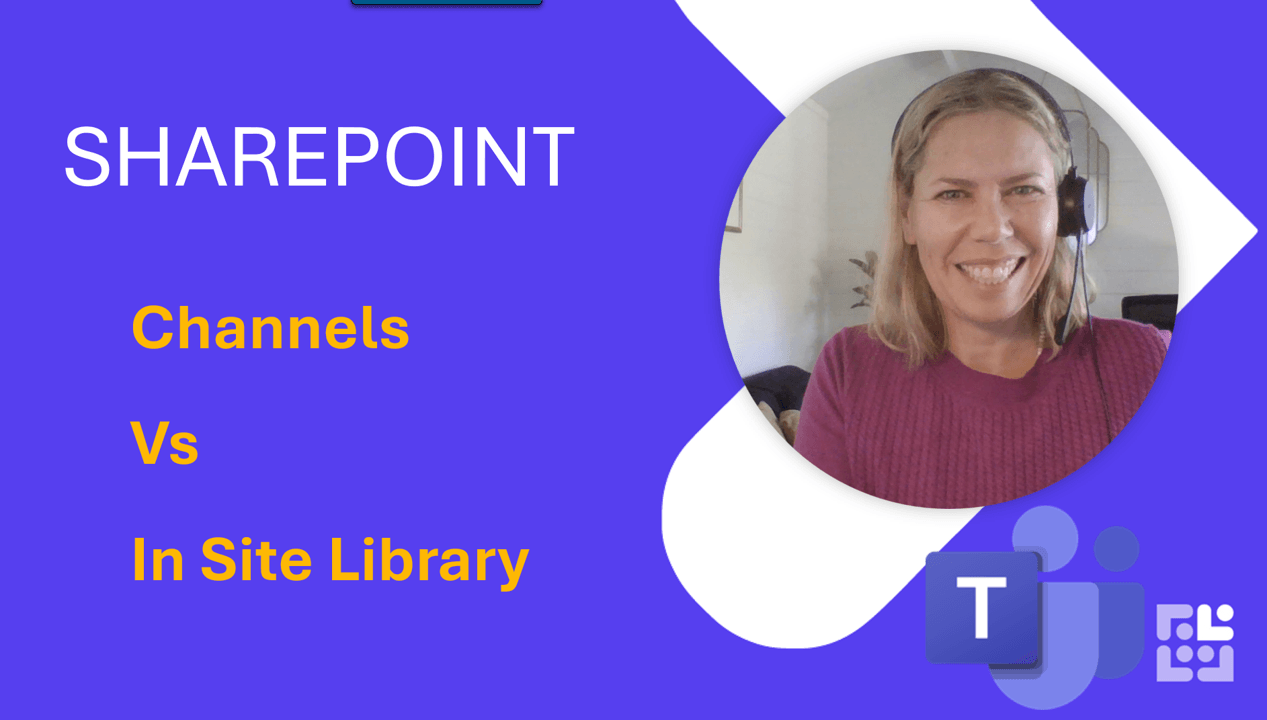Pivot Table Hack - Report Filter Pages

Need to create a quick pivot table for each product, each location or maybe each salesperson? Use this simple technique using Report Filter Pages.
Step One - click into your data and press Ctrl + T. This magic Excel shortcut turns your data into a Table. It now looks good and has great built in functionality. Specifically, for Pivot Tables is allows you to add more data to the Table and the range will dynamically grow allowing a quick refresh of the Pivot Table with one click of the Refresh Button!
Step Two: Build your Pivot Table and add one field e.g.: ‘salesperson’ into the Filter Area.
Step Three: Go to the ‘Pivot Table Analyze ribbon’, Select ‘Options’ from the far left of the Ribbon and then click ‘Show Report filter pages’ - you will see your ‘salesperson’ field is populated there - click OK.
Result! You know have a separate page with one pivot table per page, per salesperson!
Now that is handy!
Keen to stay up to date on anything 365?
Sign up for tips and updates
You may also like