How to hide your messy Desktop in Windows 10 or 11
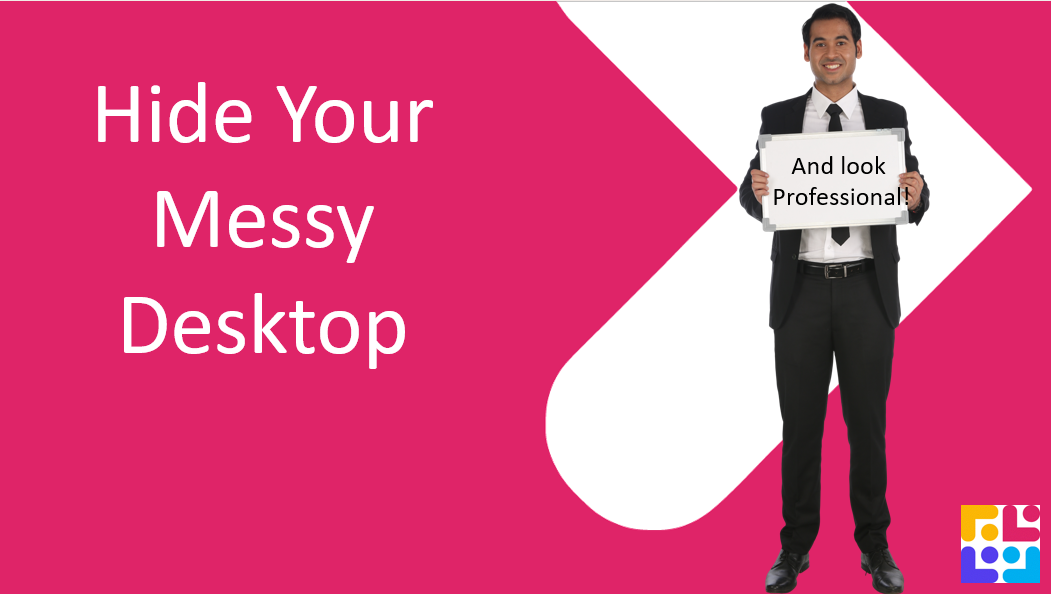
Do you work in Windows 10 or Windows 11?
How is your desktop looking? If it's a clutter heap, then here is the trick for you.
Right click your desktop to find the View options and from here select the option to ‘Hide Desktop files’. Even better, do this before your important meeting so when it comes time to share your screen you don't look like the messy individual but rather a consummate professional who is completely in control of file management - phew!
Keen to stay up to date on anything 365?
Sign up for tips and updates
You may also like

365 Productivity
Discover the New Outlook Features: Snooze and Org Explorer
Outlook has introduced two amazing new features: Snooze and Org Explorer. With Snooze, you can temporarily remove emails from your inbox and bring them back at a time that suits you, helping you stay organised and stress-free. Org Explorer lets you easily navigate your company's structure, making it simple to find colleagues and understand reporting lines. Give these features a try and see how they can enhance your productivity and connectivity!
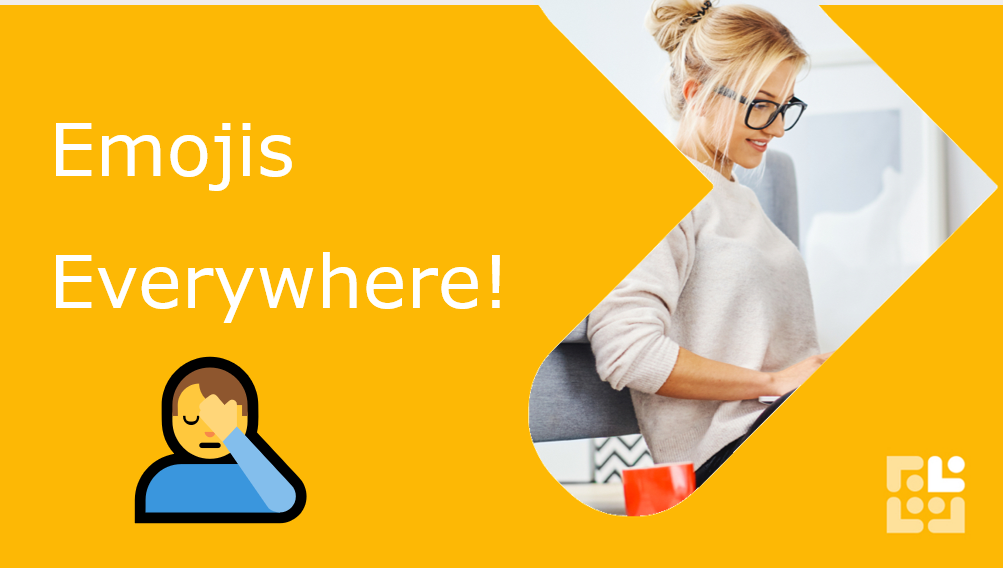
Teams
How to add Emojis into Teams Channel Names
Windows + the spacebar brings up the emoji toolbar. Add emoji's anywhere - Word, Excel, Outlook, PowerPoint - Teams chats and even into your Channel names!
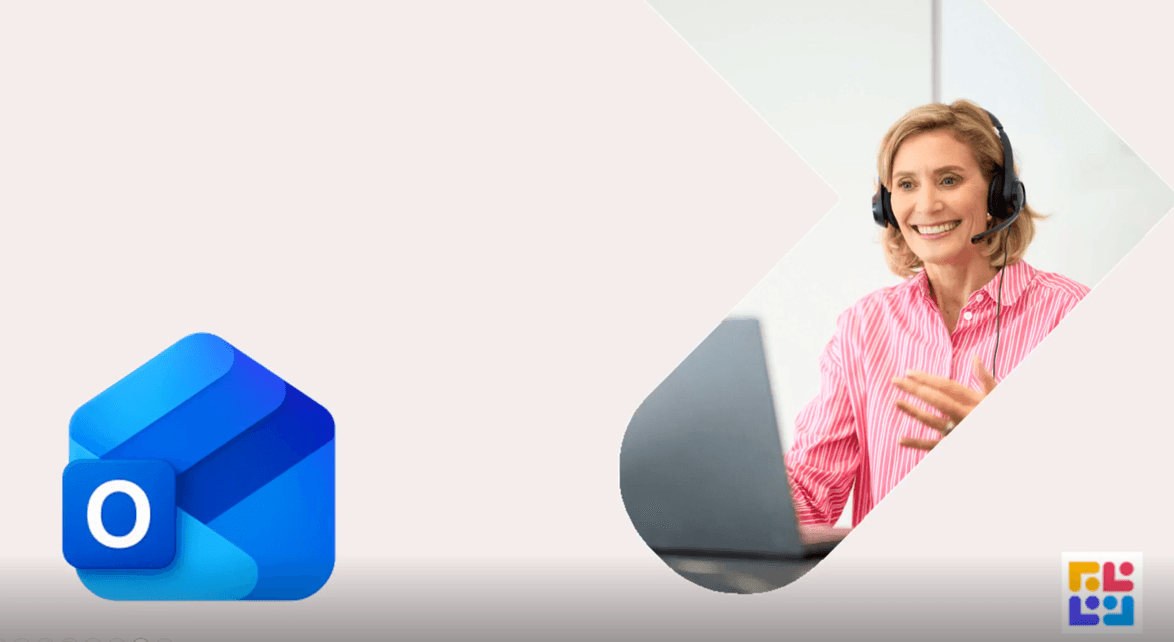
365 Productivity
Template Power-Up: Save Time (and Attachments!) in Outlook
You can now save attachments as part of your email attachments in the new Outlook.