How to 'copy as a pdf' from OneDrive in a simple step
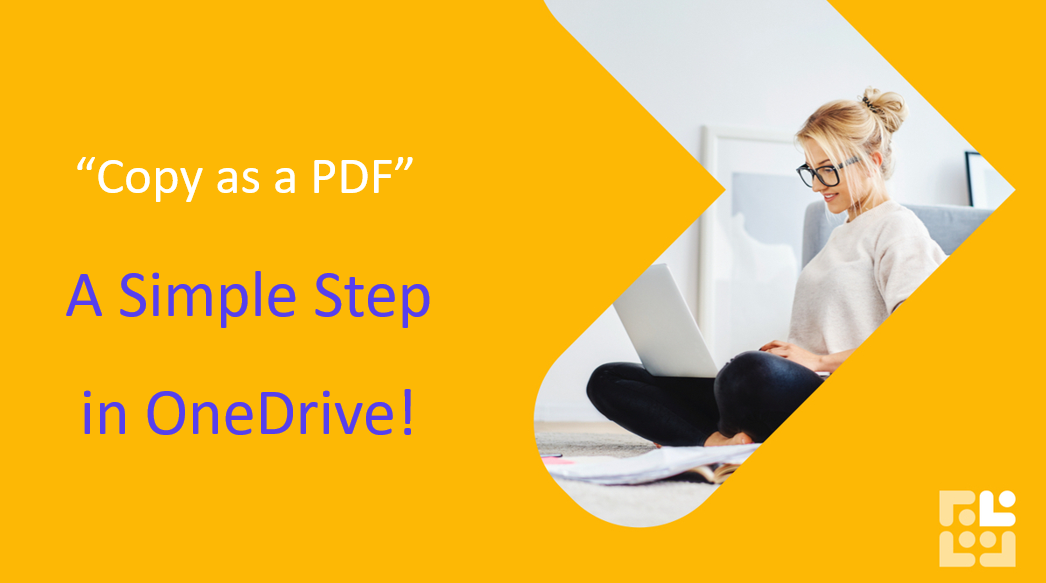
This quick trick with save you a minute or two every time you're ready to share your final Word document and you prefer to share it in a PDF format.
This option is only available from OneDrive online but it's a bit of a game changer! Simply go to the three dots next to the file name and select the option to Automate. This will access an automated flow to ‘copy as a pdf’. You don't need to do a thing. Refresh your browser and you'll see the pdf available immediately. It's quick and it's easy and a great little trick to have up your sleeve.
Keen to stay up to date on anything 365?
Sign up for tips and updates
You may also like

Copilot
How do we search for files in Copilot Chat?
Managing your files has never been easier with Microsoft 365 Copilot Chat. Whether you’re uploading important documents or searching for that elusive file, Copilot Chat streamlines the process.

365 Productivity
How to use 'If Error' with a V-Lookup
If you get errors in your results in Excel, edit your formula so it starts with the 'IfError' formula. You can 'nest' an If Error formula and another formula to remove the error messages and it will look so much better
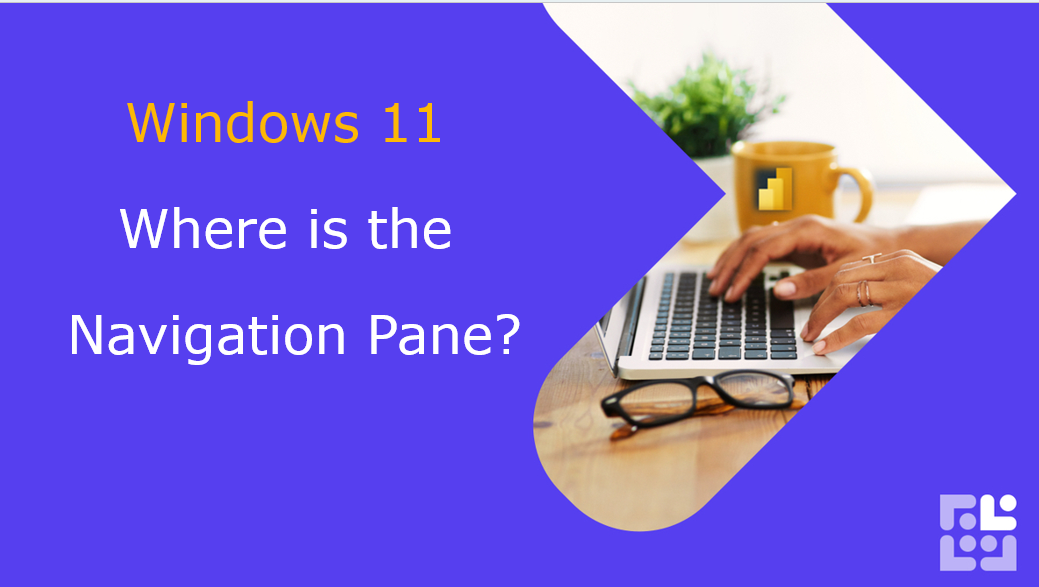
365 Productivity
Windows 11 - Where is my navigation pane?
It was lost but now it is found! We can't do much without our Navigation pane to find our files, so when it's missing - life is difficult.
What's worse is that it isn't that intuitive to find it, but like anything - it's easy when you know how!