How to use Power Query to make First Row into Headers
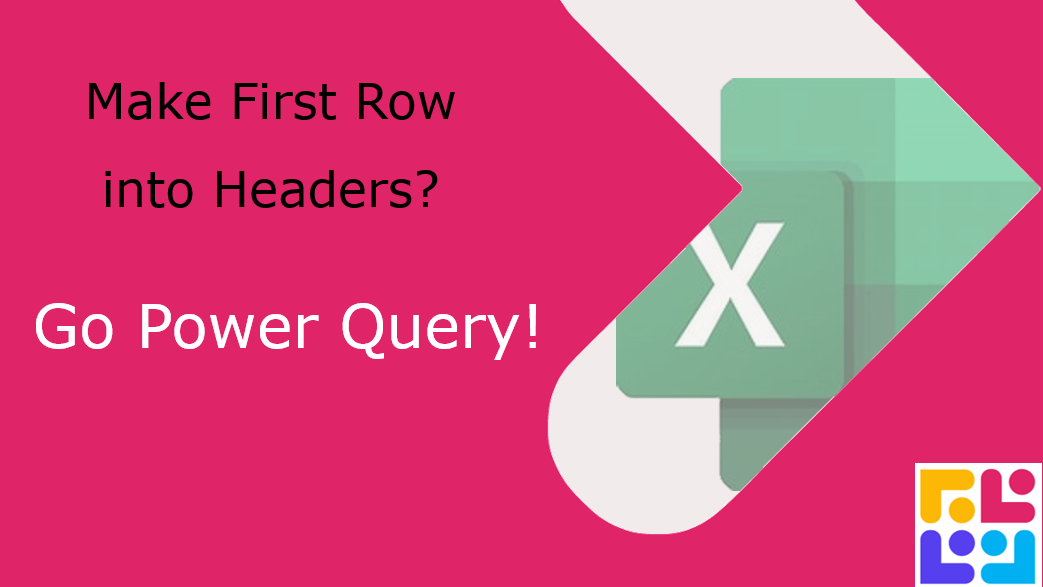
It's simple with Power Query - make sure your data is a Table to start with, use the Shortcut Ctrl + T. Then click into Data> Get Data from Table to open up Power Query.
Power Query has all sorts of tools and the more you familiarise yourself with them, the quicker you can work to clean and transform any data problem you may be facing.
Inside Power Query go to the Transform Ribbon. There is an icon on the left to ‘Use first row as headers’.
Now close and load back into Excel - Easy!
Keen to stay up to date on anything 365?
Sign up for tips and updates
You may also like
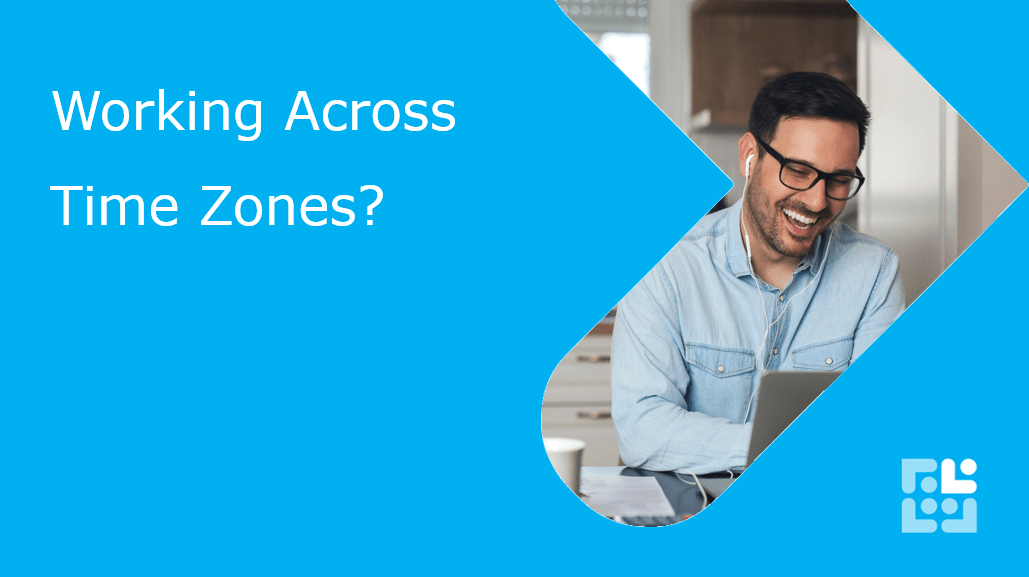
365 Productivity
Outlook Timezones
Working with people in different time zones can be tricky. Even with a simple two-hour difference, use this tip so you can also be mindful of where your overseas colleagues are at.

365 Productivity
How to set your 'Out of Office' in Outlook
Before you head away for a long weekend - be sure to set your 'Out of Office' up in Outlook. Anytime someone emails you, they will get an automatic reply. You can even set one for Internal emails and another for External replies.
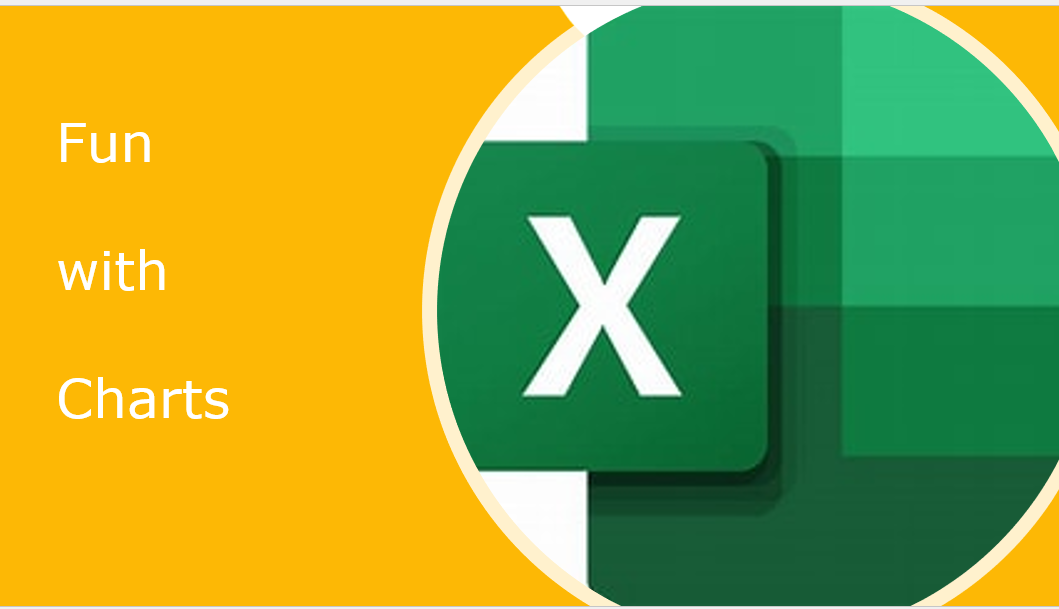
365 Productivity
How to have fun with Line Graphs
Line graphs just got interesting - create an image or a shape. Copy - then Select your Line in your Line Graph - then paste.