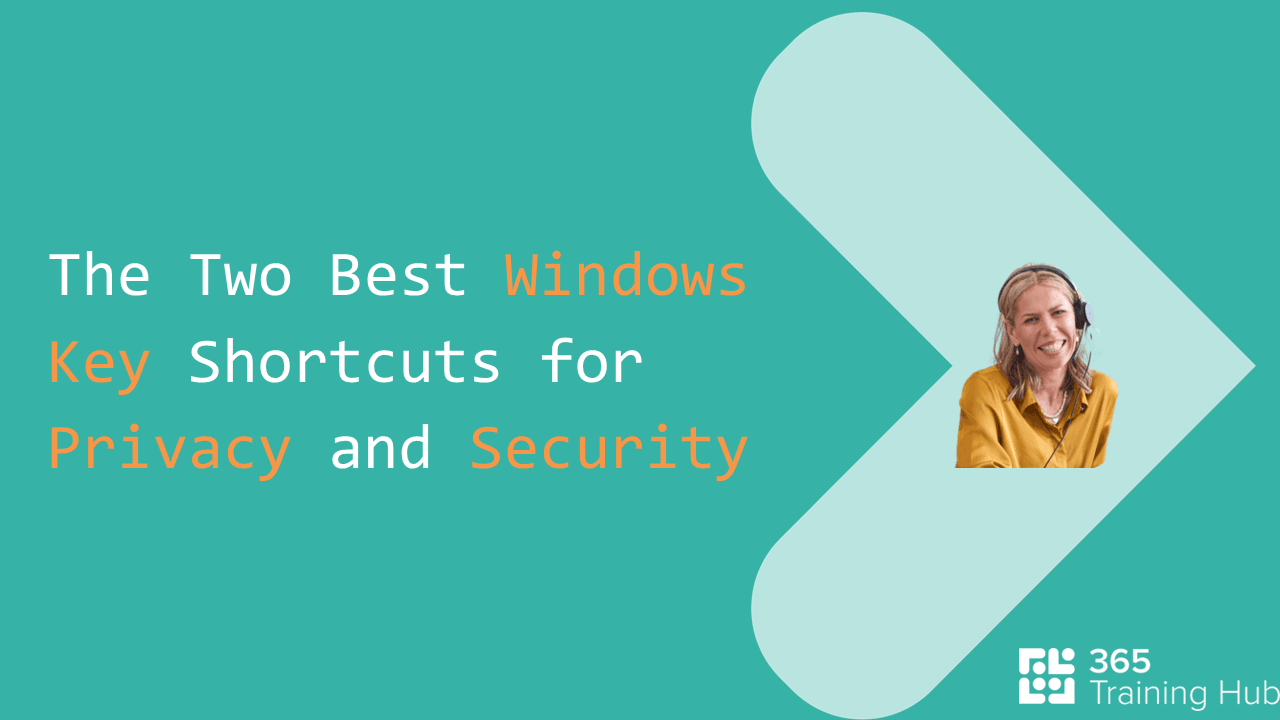Power Query to Fill Up and Fill Down - super quickly!
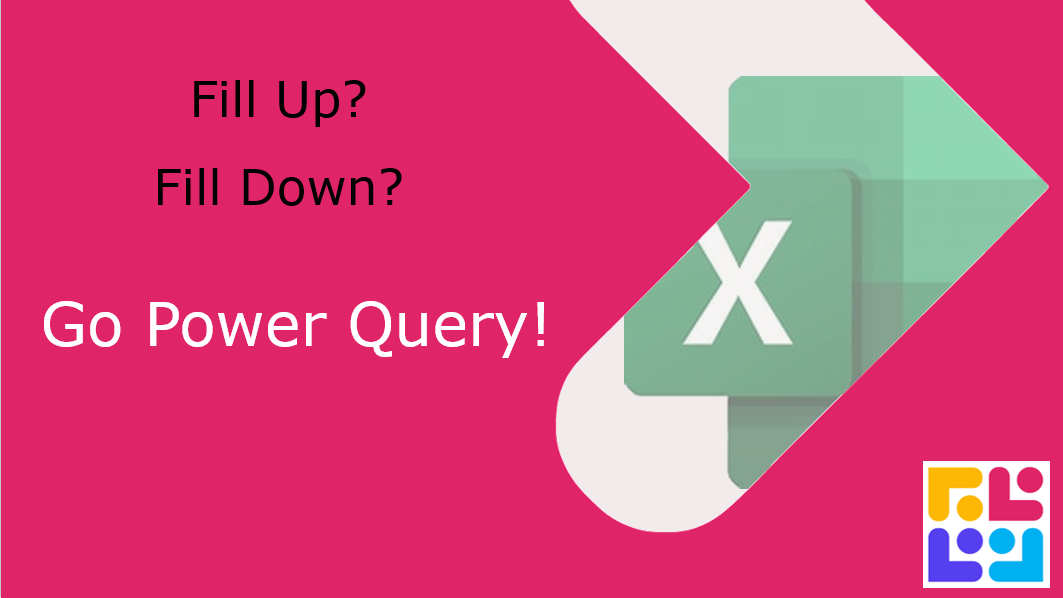
Power Query: Your Data Cleanup Companion
Need to tidy up your data? Have some data that just needs to fill down, or up? Power Query is here to save the day! Whether you’re a seasoned data analyst or just getting started, Power Query in Excel is a powerful tool that can make your data transformation tasks a breeze. Let’s dive into a simple yet effective way to clean up your data.
Step 1: Convert Your Data into a Table
First things first, let’s make your data into a Table. This step is crucial as it allows Power Query to recognize and manipulate your data efficiently. Simply use the shortcut Ctrl + T to convert your data range into a Table.
Step 2: Load Your Data into Power Query
Next, click inside the Table. Navigate to the Data ribbon and select Get and Transform Data. Choose From Table/Range. This action will open up the Power Query Editor, where the magic happens.
Step 3: Fill Down
Now, let’s address those pesky empty cells. Select the column that needs data to be filled down. Go to the Transform tab, click on Fill, and then choose Down. This will fill the empty cells in the selected column with the value from the cell above.
Step 4: Fill Up
Similarly, if you need to fill data upwards, select the next column. Again, go to the Transform tab, click on Fill, and choose Up. This will fill the empty cells in the selected column with the value from the cell below.
Step 5: Filter Out Null Values
While we’re here, let’s clean up any ‘null’ values. In the Power Query Editor, select the column you want to clean. Click on the filter icon next to the column header, uncheck the ‘null’ option, and click OK. This will remove any rows with null values from your data.
Step 6: Load the Clean Data Back into Excel
Perfect! Your data is looking good. Now, it’s time to load it back into Excel. Go to the Home ribbon in the Power Query Editor and select Close & Load. This will create a new Table in Excel with your cleaned data, ready for analysis.
Power Query is a fantastic tool that can save you hours of manual data cleaning. By following these simple steps, you can ensure your data is always in top shape, ready for any analysis or reporting tasks. Happy data cleaning!
Keen to stay up to date on anything 365?
Sign up for tips and updates
You may also like