How to Create your first SharePoint agent
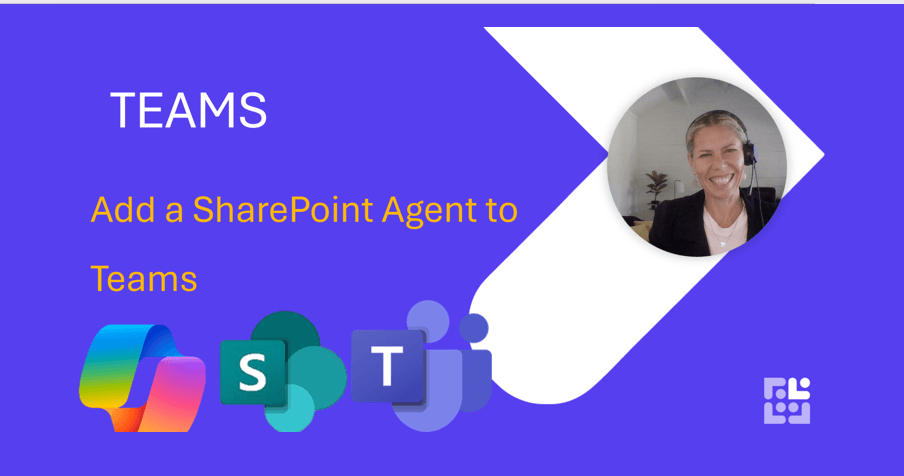
Creating a SharePoint Agent to Answer Common Employee Questions
Creating a SharePoint Agent to help employees find information about HR policies, leave, and benefits can significantly improve efficiency and employee satisfaction. Here’s a step-by-step guide to set up an Agent in SharePoint that points to a specific folder, such as HR policies.
- Log into Microsoft 365 to access your account
- Navigate to SharePoint
- Select the Site where you wish to create your Agent
- Select the folder or files you wish to include into the Agents knowledge base.
- Right click and 'Create Agent'
- Edit the Agent to customise the Agent screen and language eg: Make the reponses friendly and courteous'
- Test the Agent by asking some questions of your data
- Share the agent in Teams by clicking on the three dots next to the Agent name and select 'Copy link'
- Open Teams and share into a Chat message - or use @AgentName to ask direct questions to the Agent.
By following these steps, you can create a SharePoint Agent that efficiently answers common employee questions about HR policies, leave, and benefits. This not only saves time for your HR team but also empowers employees to find the information they need quickly and easily
Keen to stay up to date on anything 365?
Sign up for tips and updates
You may also like
Copilot
How are your people doing the right thing when saving personal data?
Are you anticipating and blocking harmful cyber activity to ensure an ongoing secure digital environment? Check out our sample video on ‘Protecting Customer Data’. This is also supported with a poster to display around the workplace. If you’re keen to learn more about these Cyber messages for your people, get in touch today.

365 Productivity
How to Add in Shared Mailboxes in the "New Outlook"
Adding a shared mailbox in the new Outlook is straightforward once you know where to look. These steps should help you get back to managing your shared emails with ease

Copilot
What Are The Four Different Types of Copilot
Microsoft call all of their products 'Copilot'. This short video will help clarify the differences and will get you started on the free version inside Microsoft Edge