How to Set your Status on Teams to WFH

To set your Status:
- Go to your Profile icon, top right of the Teams screen
- Click on ‘Set Status Message’
- Type in your Status and it's possible to @ mention a colleague to nominate an alternative point of contact if required
- Check the box to ‘Show when people message me’
- Select the time frames from an hourly option through to ‘today’ or choose to create a custom one.
Note: You can also set your ‘Out of Office’ from here and this will sync with your Outlook.
Keen to stay up to date on anything 365?
Sign up for tips and updates
You may also like
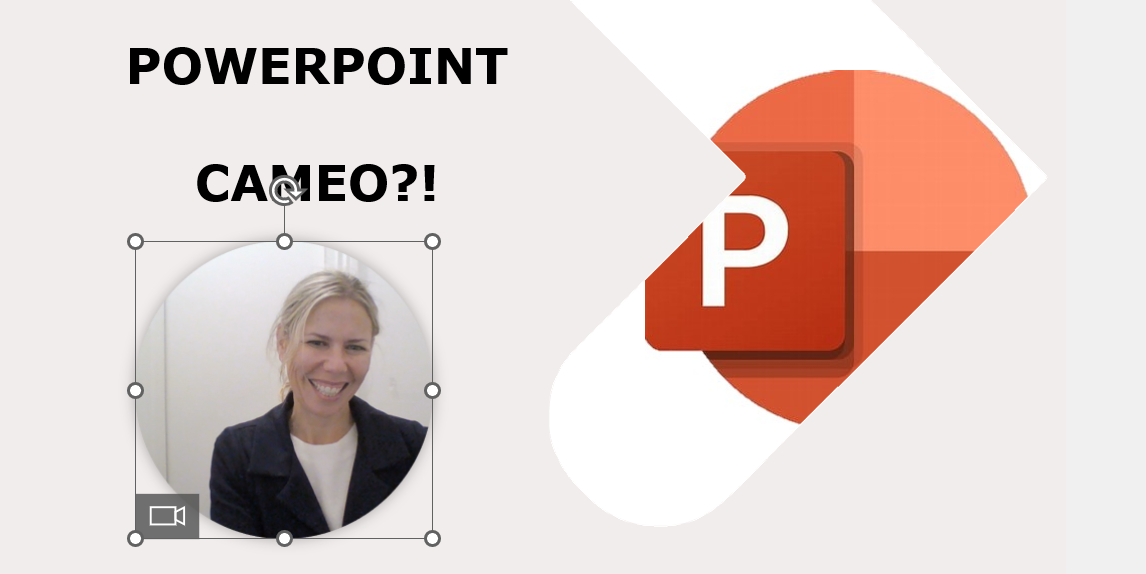
365 Productivity
Mastering Microsoft PowerPoint’s Cameo Feature
Love this idea - be the presenter of your presentation, from inside your presentation! Here is a Step-by-Step Guide.
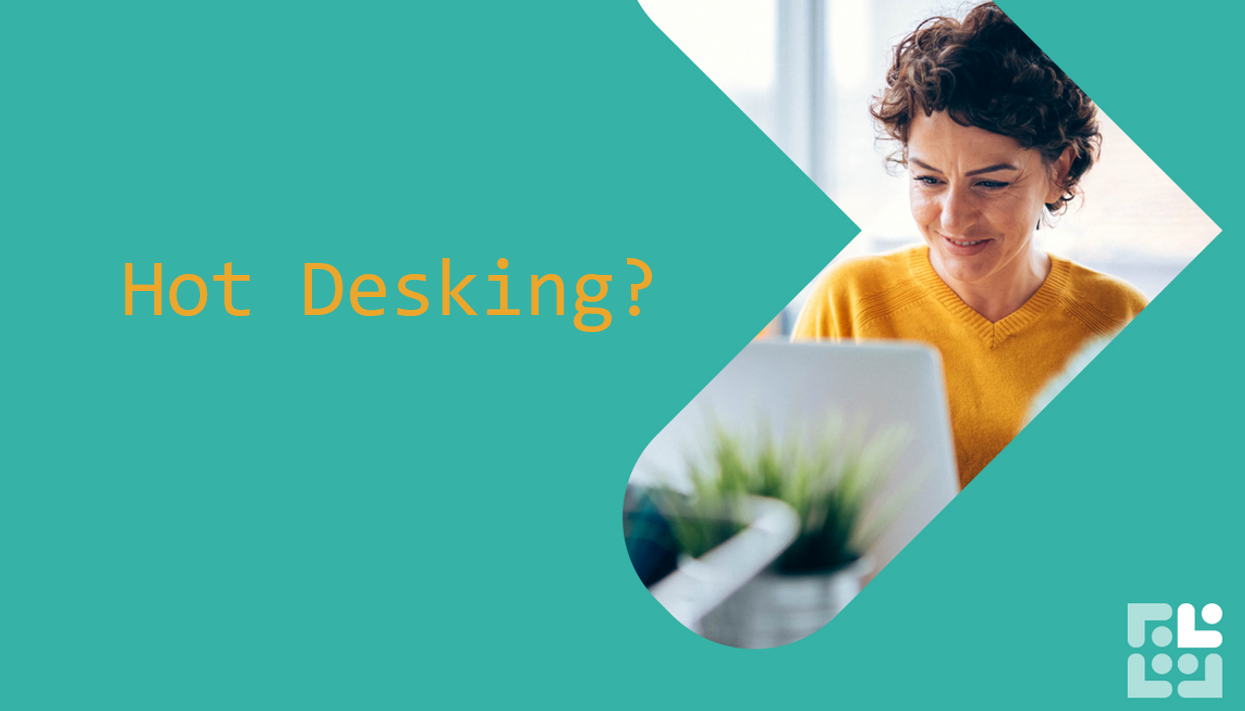
Teams
How to use Teams to book your Hot Desk
Use the Microsoft Bookings app to manage your Hybrid work needs from inside Teams. Book a desk before you go into the office and have visibility of who is sitting where. Perfect when you need to be socially distant.

Copilot
How do we search for files in Copilot Chat?
Managing your files has never been easier with Microsoft 365 Copilot Chat. Whether you’re uploading important documents or searching for that elusive file, Copilot Chat streamlines the process.