How to Share an Email from Outlook to Teams
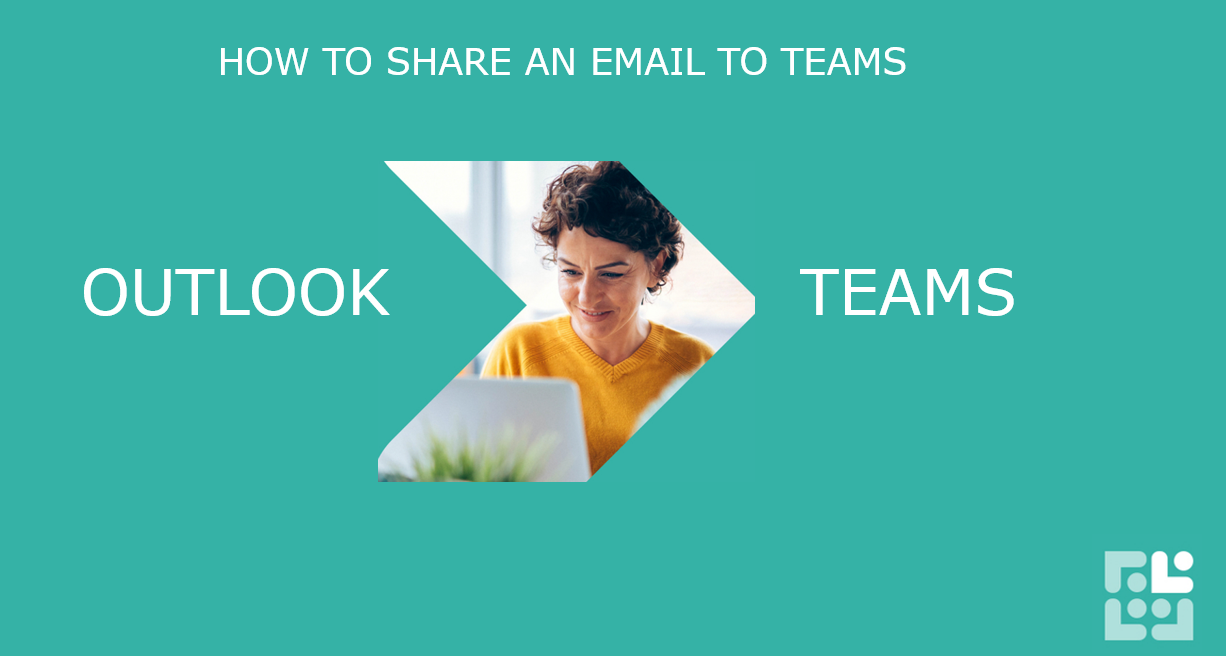
From inside Outlook, navigate to the email you'd like to Share to Teams
From the Home ribbon, use the icon ‘Share to Teams’. You can also find this option in the Reading pane of the email.
Type in the name of channel where you would like to share the email to and click Send.
The email will appear in as a post in the Teams channel. Any attachments will also be sent and they will be stored in an ‘EmailMessages’ folder in the File tab of that channel.
Keen to stay up to date on anything 365?
Sign up for tips and updates
You may also like
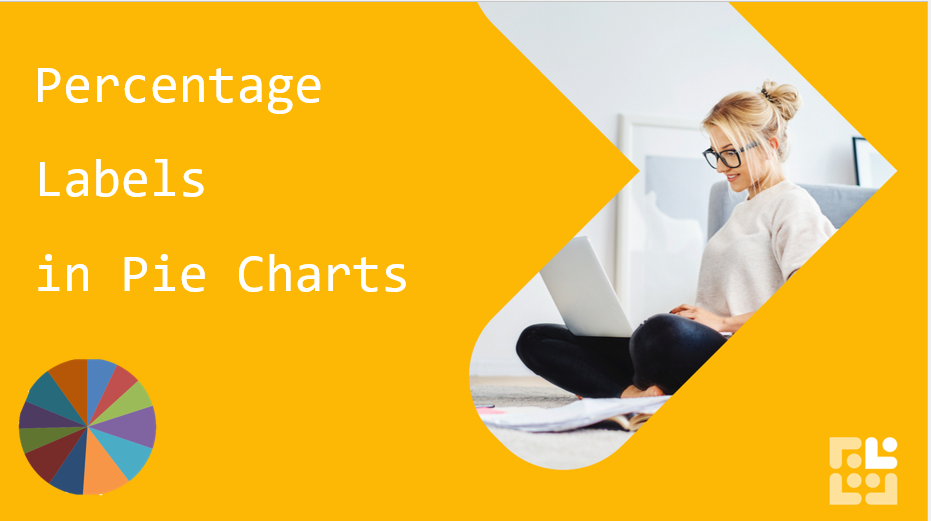
365 PRODUCTIVITY
How to add percentage labels to a pie chart
Your Pie Chart in Excel comes ready with percentage labels - you just need to know where to find them!
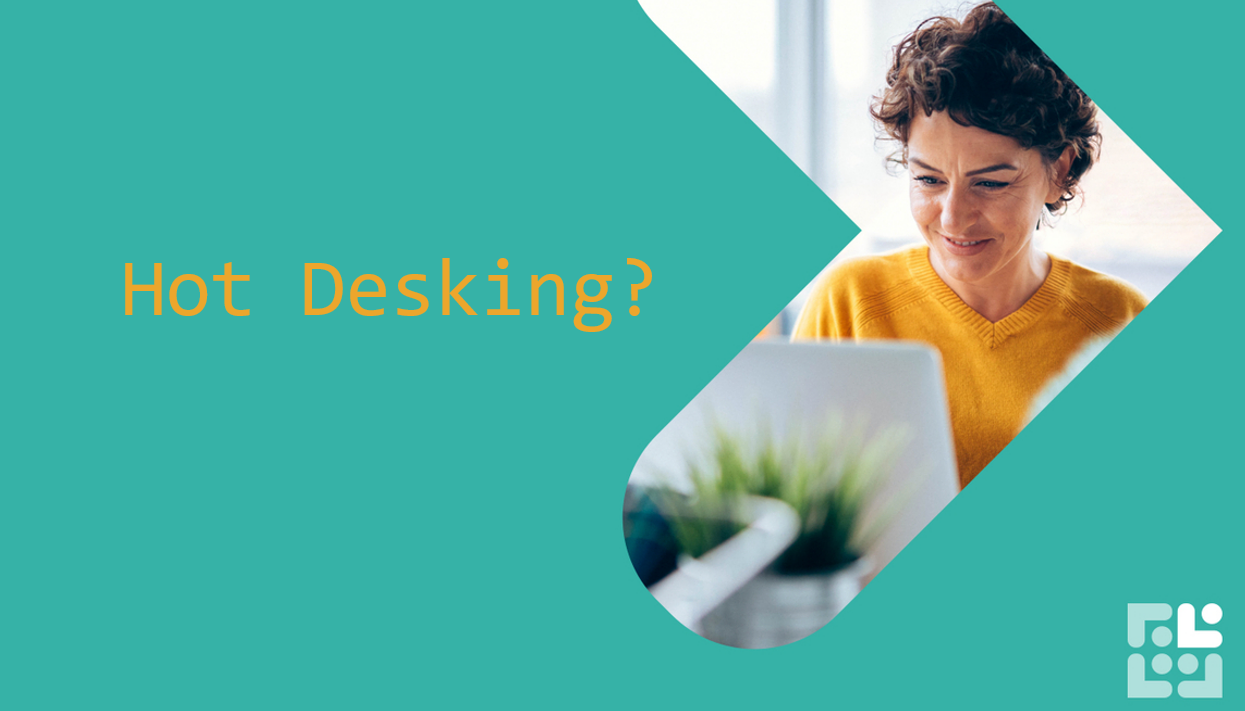
TEAMS
How to use Teams to book your Hot Desk
Use the Microsoft Bookings app to manage your Hybrid work needs from inside Teams. Book a desk before you go into the office and have visibility of who is sitting where. Perfect when you need to be socially distant.
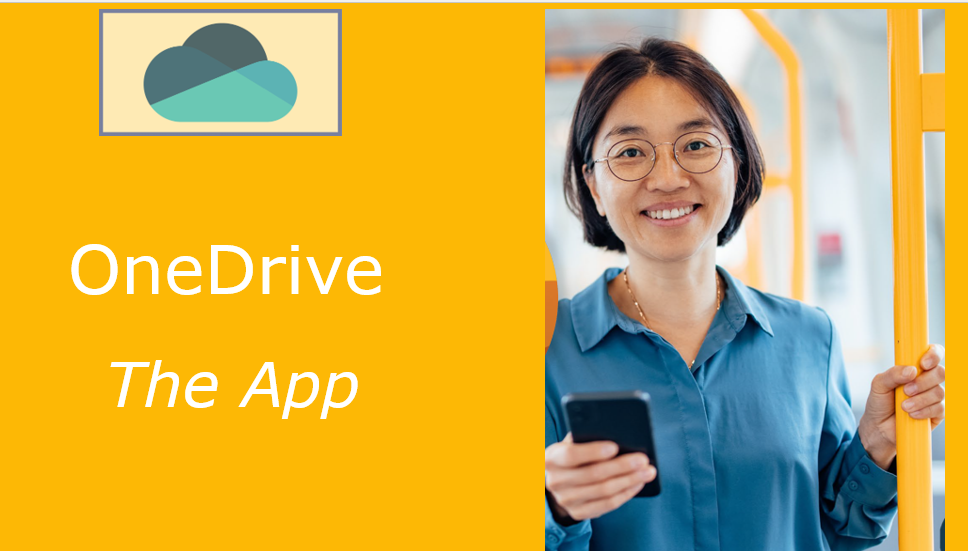
365 PRODUCTIVITY
OneDrive - on your phone
Accessing your files on the go is just one benefit of OneDrive, the app. We love the scanner - take a scan of a receipt and file it directly, or better still scan and send to the Accounts team - they'll be so pleased, and you'll never have to fumble through expense claims again!